How to Extract Data from Google Drive™ Folders and Files at scale?
Do you ever need to dig through a folder of invoices, contracts, or receipts and pull out key details like “Invoice Number”, “Date”, “Amount”, or “Client Name”? Are you tired of manually opening each file and copying the information one piece at a time? If yes, you’re in the right place.
Introduction
The Data Extraction feature in Folgo lets you select an entire folder, specify exactly what data you need, and automatically extract it into a structured Google Sheet, across large volumes of files. You no longer need to manually inspect each PDF or other file format.
In this guide, we’ll show you step-by-step how to extract data at scale in Google Drive with Folgo.
Use Cases
- Invoice management: Collect key details like dates, amounts, and vendor names from hundreds of PDF invoices, to simplify bookkeeping and reporting
- Contract reviews: Pull client names, contract terms, or renewal dates from large sets of agreements, perfect for legal or HR teams staying on top of deadlines.
- Project documentation: Centralize project details hidden across multiple folders by extracting relevant information from progress reports, proposals, or briefs.
- Audits and compliance: Gather critical data from folders filled with statements, certificates, or signed documents, ideal for preparing audit-ready records
Step 1: Install Folgo (If you haven’t already)
The first step is to install Folgo from Google Workspace Marketplace.
It's a quick installation procedure. Once installed, you can access Folgo, right within the sidebar of your Google Drive.
💡 You can also install Folgo from your Google Drive by clicking on the "+" button in the side panel. Click on the Folgo icon in your Google Drive sidebar to launch the app.

Step 2: Launch the Data Extraction Tool
Once Folgo is installed, click the Folgo icon in the Google Drive side panel. In its interface, click on “Data extraction (Beta)”.
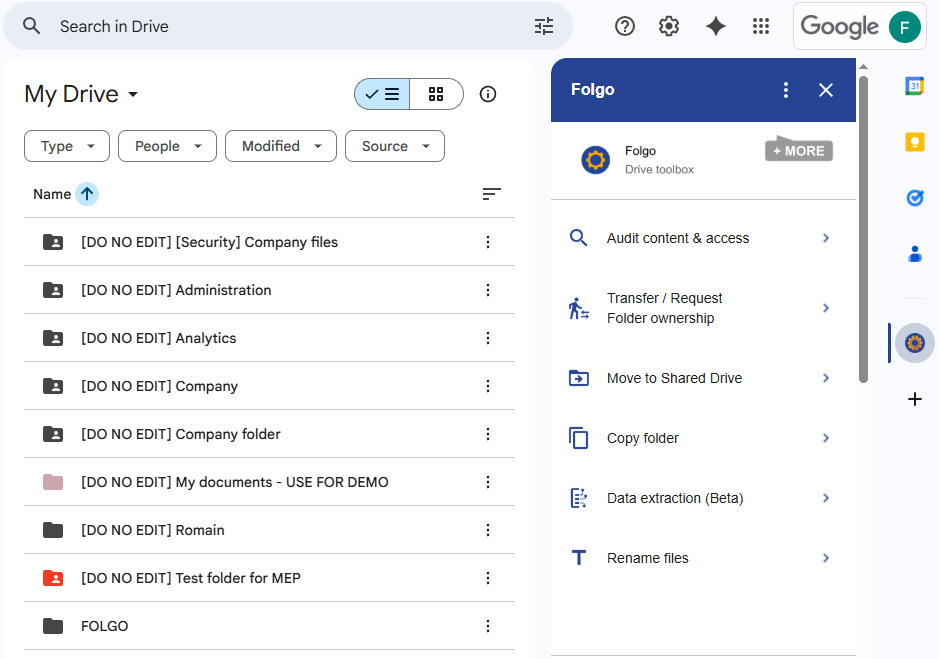
Folgo's interface will change. Choose the folder (directly in Google Drive) that contains the files you want to process. This folder can include subfolders and many files.
Step 3: Define the Data Fields You Want to Extract
Once you have selected the folder, type in the names of the fields you want! For example, "Total amount", "Invoice Date", "First Name", "Vendor", etc.
To include more fields in your extraction, click on "Add". Add as many fields as needed.
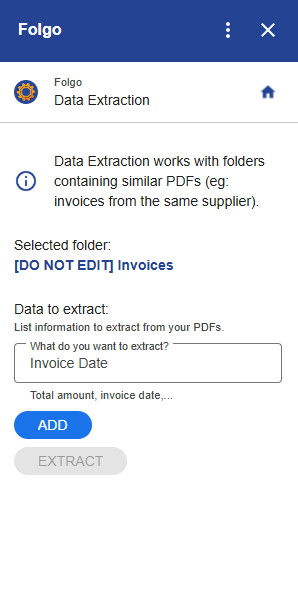
Note: You don’t need to precisely match the wording used in each document, the AI engine is flexible. For instance, if your PDF contains a date but doesn't explicitly mention the word "Date," Folgo will still be able to extract the relevant content.
How does it work?
The content of each file in your selected folder is extracted and sent to a Generative AI API along with the list of keywords to extract. Folgo now uses Google’s Gemini model by default, ensuring your data is processed within Google’s ecosystem and in line with Workspace security standards.
You can review Google Gemini’s Terms of Service for more details on how your content is handled.
Step 4: Run the Extraction
Click “Extract” to start the process.
Folgo will create a Google Sheet in your Drive, list all the files found in the selected folder(s) and then open each file, extract the specified data fields, and insert the results into the sheet.
Note: The extraction is handled in the background, you can close your browser or move on to other tasks while it runs.
Once the job completes, open the generated spreadsheet. You’ll see:
-File ID: the unique identifier of the file in Google Drive.
-File URL: a direct link to open the file instantly.
-File Title: the original name of the document or PDF.
-File MIME Type: indicates the type of file (PDF, Google Doc, Sheet, etc.).
-Extracted Data Columns: the fields you defined earlier (e.g., “Invoice Date,” “Total Amount,” “Client Name,” etc.).
-STATUS: shows whether the extraction was processed successfully or failed, so you can easily identify files that might need a re-run.
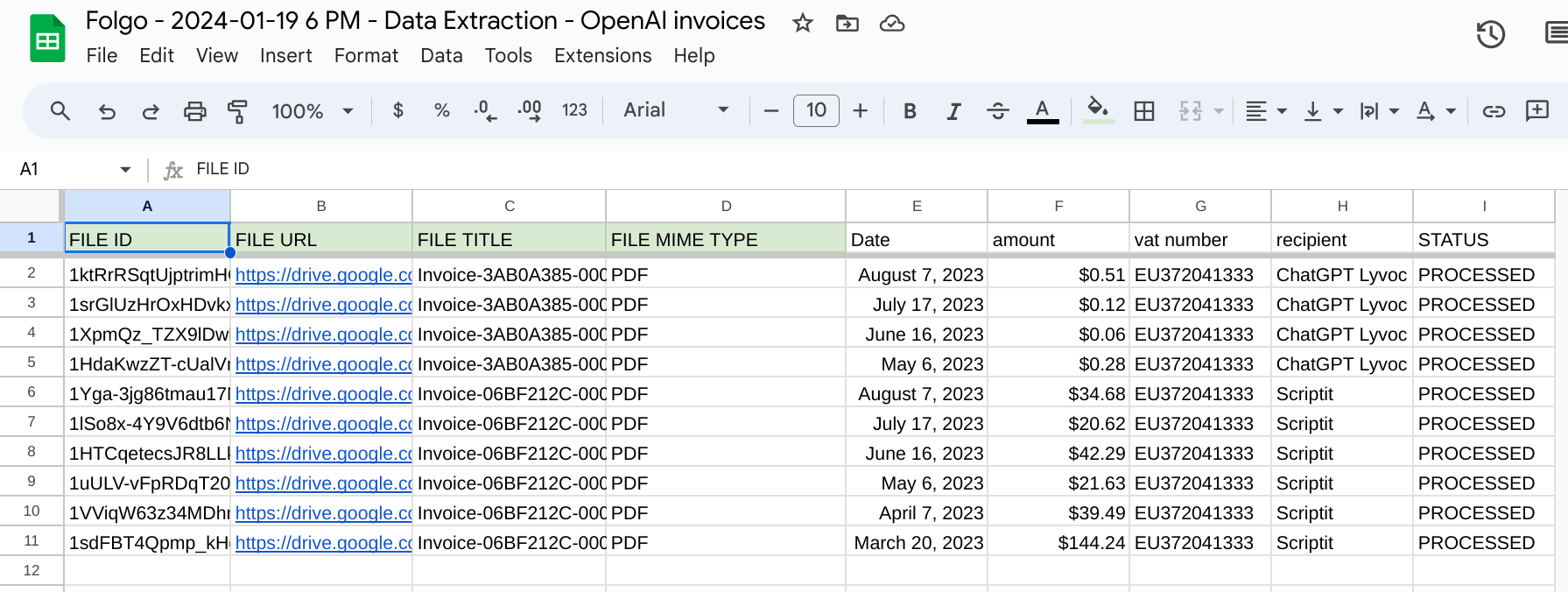
You can now filter, organize, and reuse the extracted data, export it to your finance tools, share it with teammates, or use it to build reports and dashboards for audits or performance tracking.
Conclusion
Extracting data manually from documents is slow, error-prone and unscalable. When you’re dealing with dozens or hundreds (or more) of PDFs and documents across nested Google Drive folders, manual work is simply not feasible.
Folgo gives you the power to automate the extraction of structured data from large sets of files, turning messy content into usable, reportable spreadsheets. This means your teams can focus on analysis, decision making and action rather than tedious copy-and-paste or manual inspection. In a world where data volume is growing and audit/compliance demands increasing, having a tool that scales matters a lot.
Install Folgo and give it a try! We only showed one of many powerful features Folgo offers to help you manage Google Drive at scale. Feel free to explore Folgo's features and see how it helps your organisation!


