How To Check Who Can Access Your Google Drive™ Files and Folders?
Have you ever wondered who can view, edit, or share your files and folders in Google Drive? It’s essential for security and managing your team. In this guide, we will show you how to inspect file/folder permissions, see who has access, and how you can revoke or change permissions.
Introduction
You’ll learn how to audit a folder, shared drive, or your full Google Drive account. You’ll see who has access, what level of access they have, and how Folgo helps you streamline this process. With Folgo’s Audit Content & Access feature, you can generate a comprehensive report that shows:
- All files and folders within a selected scope (folder, Shared Drive, or your entire account)
- How those items are shared (permissions, link settings)
- Who has access (individuals, groups, public links) and how many items they can access
- A dashboard overview, a detailed listing, and a tree view of your folder structure
- A way to look up what content a specific user or group can see
Step 1: Install Folgo for Google Drive add-on from Google Workspace Marketplace
The first step is to install Folgo from Google Workspace Marketplace.
It's a quick installation procedure. Once installed, you can access Folgo, right within the sidebar of your Google Drive.
💡 You can also install Folgo from your Google Drive by clicking on the "+" button in the side panel. Click on the Folgo icon in your Google Drive sidebar to launch the app.

Step 2: Open Folgo in Google Drive™.
Once Folgo is installed, click the Folgo icon in the Google Drive side panel. On the interface, choose the “Audit content & access” feature.
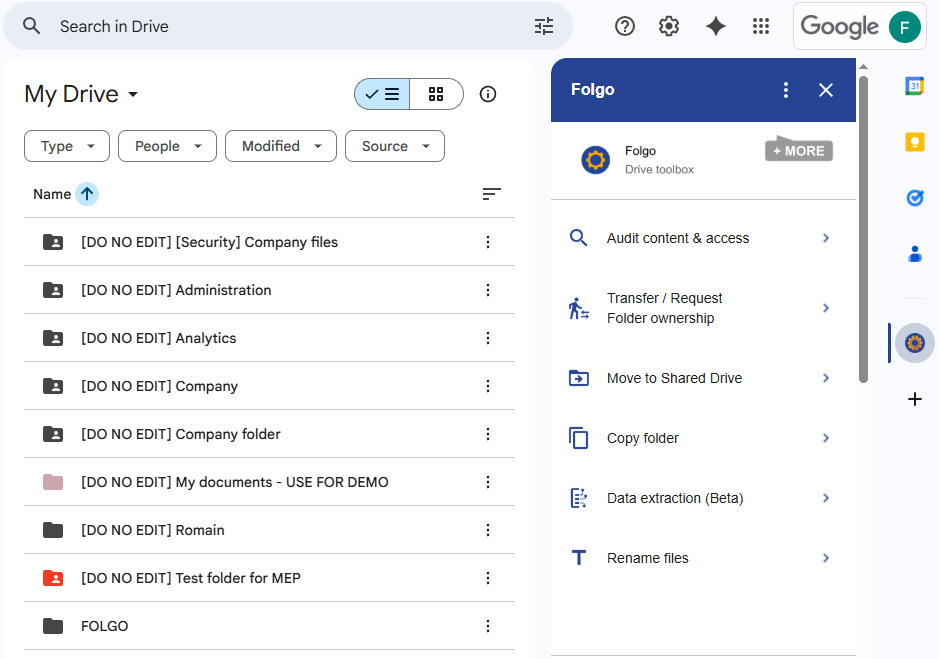
Step 3: Choose the Scope to Audit
You have several options depending on what you want to inspect:
- Folder or Shared Drive: Select a particular folder or Shared Drive in Drive directly, then set Folgo’s corpus to “Folder or Shared Drive”.
- Everything Owned by Me: Inspect your entire Google Account. Set the corpus to “Everything owned by me”.
Optionally filter to:
-Everything, to list your entire Drive content
-Shared Items, to skip files you haven't shared with anyone
-Shared Publicly, to list files & folders available publicly (shared to "Anyone" or "Anyone with the link")
-Size bigger than [...], to lists all items larger than the size you specify (in GB).
-Viewed in the last 12 months, shows only the content that has been accessed within the past year.
-"Shared with me" items, displays the files and folders you own that you’ve shared with others.
- Everything Shared with Me: To view all content others shared with you. You can optionally enter a specific user to see only their shared items.
If you want to get full visibility on permissions and access of the content you're auditing, don't forget to check "List files permissions". This will show you all editors, commentors & viewers, an overview of who has access to what.
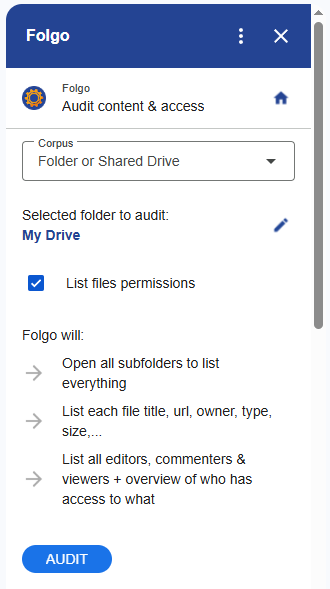
Step 3: Run the Audit
Once you've chosen the desired scope, click on Audit.
Folgo will thoroughly analyze your folder(s). You have the option to select the Refresh button to oversee the progress. The duration for generating a comprehensive audit report may vary based on the volume of files and folders to be retrieved, as well as your preference regarding listing permissions for each file. This process may require several hours or even multiple days to ensure a thorough audit.
It is not necessary to keep Folgo open, and you can power off your computer at your convenience.
Step 4: Open the Audit Report
Once the Audit is done, you will be notified via email upon completion, including a summary of the discoveries and a link to the Google Sheets report that has been generated.
Open the Google Sheets report Folgo has generated for you. This report contains:
-An Audit Dashboard : to get a quick overview of your results, the size, the top files owner, top files type with several diagrams to represent the data in your folder.
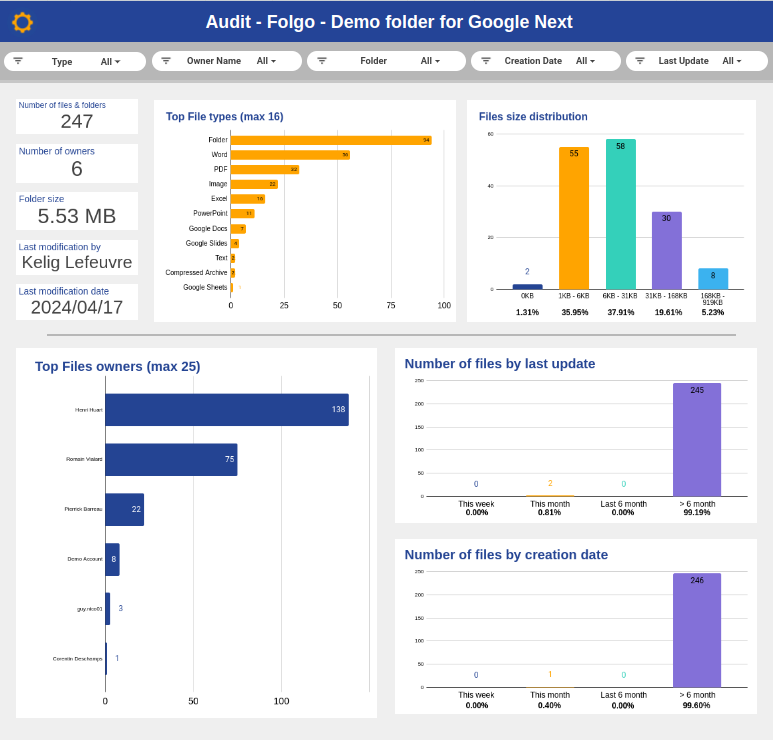
-A Listing Detail : a complete listing of every files and folders, contained in in every sub-levels of the Shared drive, or Folder or Account you audited. You get informations about the files location, permissions if you selected this options, size, last time it's been accessed and on and on.
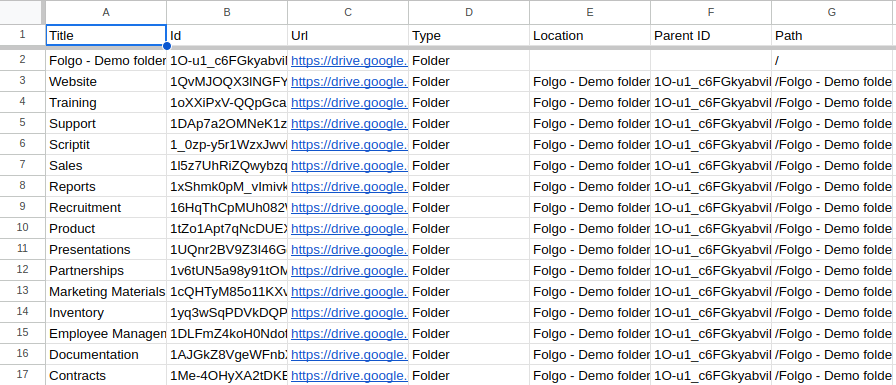
-A Tree View to vizualize how you data is organized.
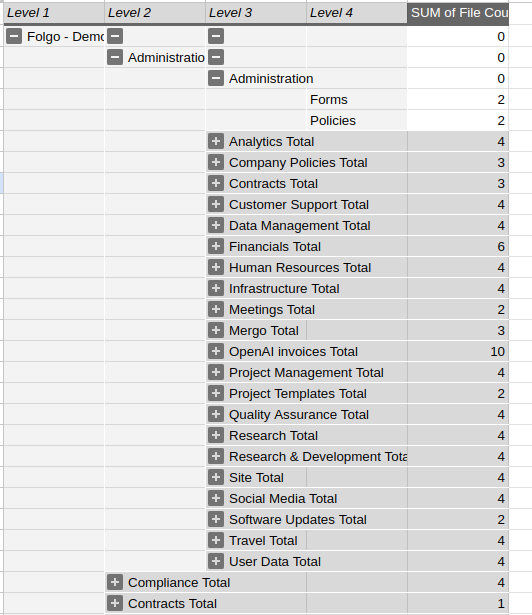
If you have selected the "List files permissions" option, you will get a comprehensive view of who has access to which content.
-A Permission Recap: This spreadsheet tab provides a comprehensive list of individuals who have access to at least one item within the folder or corpus that has been audited.
Additionally, it displays the count of items that are publicly available, shared with specific groups, and more. The categorization by domain name is valuable for promptly distinguishing between internal and external accesses. Furthermore, it allows for convenient filtering based on a particular external domain to identify individuals with access privileges.
-An Access Lookup: After reviewing the roster of individuals with access to specific content within the audited corpus, it may be necessary to ascertain the precise content accessible to a particular user. The "Access Lookup" tab facilitates this process. Users can choose from any account, group, or broad sharing (public or domain-wide sharing) to obtain a comprehensive list of all accessible content for that audience.
Once you’ve gained full visibility into who has access with Folgo’s Audit feature, the next step is taking action. With Folgo, you don’t just see permissions you can also revoke unwanted or outdated access in just a few clicks. Here's a guide on how to manage permissions.
Conclusion
Keeping track of who has access to your Google Drive files and folders is no longer optional, it’s essential for both security and visibility. Without regular audits, sensitive information can easily be over-shared, forgotten, or left accessible to the wrong people.
Folgo’s Audit feature gives you instant clarity: it shows you exactly what’s shared, with whom, and at what level of access. More importantly, it empowers you to quickly fix risky permissions before they become a problem.
Install Folgo and give it a try! Audit is just one of many powerful features Folgo offers to help you manage Google Drive at scale. Feel free to explore Folgo's features and see how it helps your organisation!




