How To Revoke Permissions to Google Drive™ Files and Folders at Scale?
Have you ever wondered who still has access to your Google Drive files and folders? Maybe a former teammate, a contractor, or even a public link you forgot about? Keeping track of permissions is one thing, but knowing how to revoke them when needed is just as important for security.
Introduction
In our previous article, we explained how Folgo can give you visibility into permissions and helpe you understand who can view, comment, or edit your content.
But visibility is only the first step. Once you know who has access, the next challenge is managing those permissions
Click here to install Folgo.
In this guide, we’ll show you how to revoke permissions in Google Drive and with Folgo’s remove permissions feature, so you can keep your files and folders secure at scale.
Step 1: Run an Audit
To revoke permissions, you’ll need to run an audit of the folder, Shared Drive, or account you want to manage. For full instructions, see our guide on how to check who has access to your Google Drive™ files and folders.
The audit report will serve as your control center for viewing permission data and executing revocations.
Step 2: Go to "Permission Recap" tab
Once the audit is done, Folgo will generate a Google Sheets™ report.
From your audit report, open the "Permission Recap" sheet. There, you'll find a comprehensive overview of who currently has access to some files in the entire folder architecture, Shared Drive or Google account you ran the audit on.
From here, open the Folgo add-on again on the Google Sheets™ sidebar.
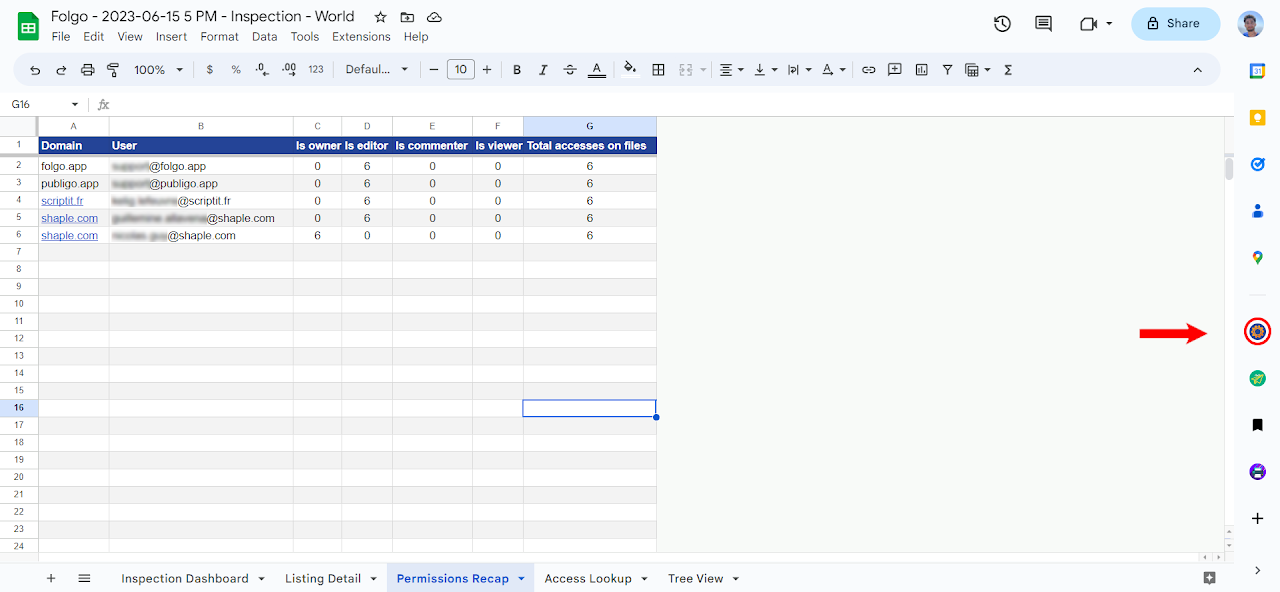
Step 3: Select the User(s) to Remove/Update
- In Folgo, look for a button labeled "secure folder" and click on it. Checkboxes will be inserted in the first collumn of your sheet.
- Check the boxes for users from whom you want to remove or update permissions.
- Once you have selected all the users, select the action you wish to perform in the "Action to perform on permission" dropdown:
- "Remove permissions" will completely revoke the accesses selected from every files in every folder and subfolders that were audited.
- "Set to Editor" will set them as editor.
- "Set to Commenter" will set them as commenter.
- "Set to Viewer" will set them as viewer.
Once you’ve selected the user or group you want to remove, Folgo will take care of the rest automatically. Their access, to the selected files or folders, is revoked or updated immediately.
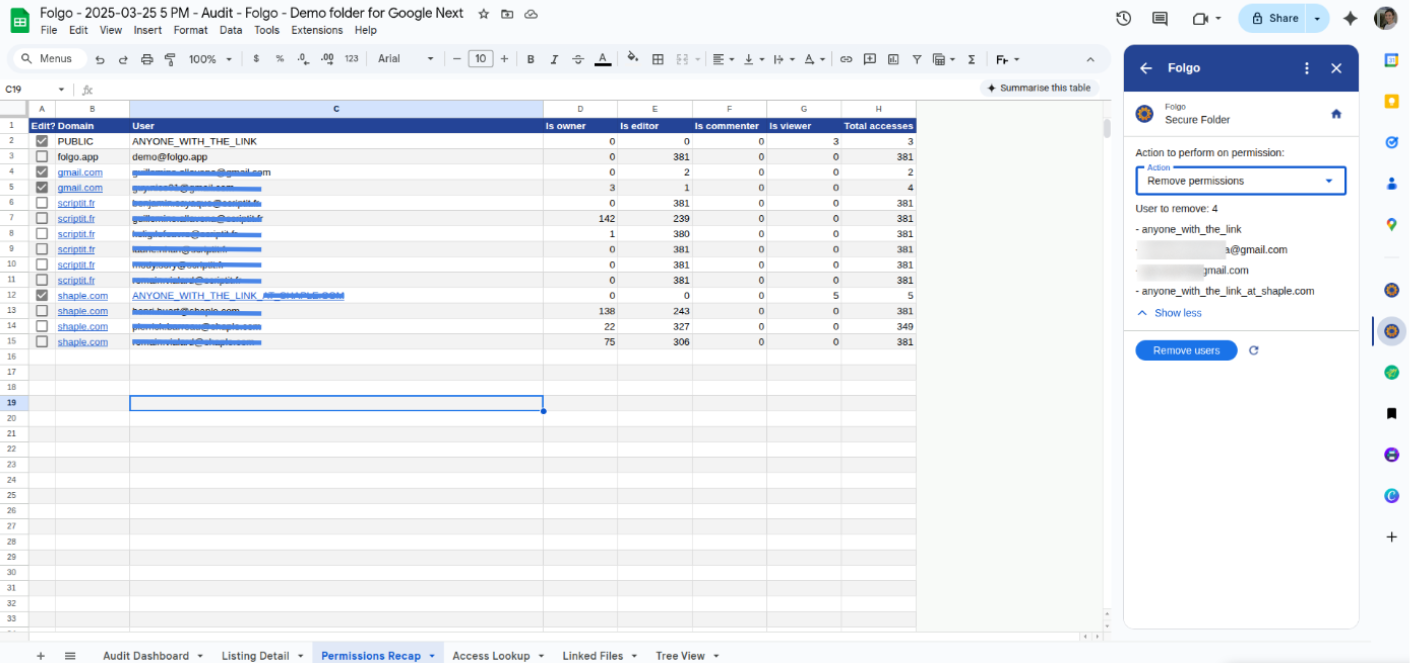
Conclusion
Revoking access is a critical step in keeping your Google Drive secure. Security isn’t just about who can see your files, it’s about making sure the wrong people can’t. Over time, permissions in Google Drive pile up: old collaborators, external contractors, even public links you forgot about. Each one is a potential security risk.
While Google Drive lets you remove permissions one by one, Folgo allows you to revoke access at scale, across entire folders, Shared Drives, or even your full account all in just a few clicks.
Install Folgo and give it a try! We only showed one of many powerful features Folgo offers to help you manage Google Drive at scale. Feel free to explore Folgo's features and see how it helps your organisation!


